Aspect Ratio of a video is simply the ratio of its width to its height. The aspect ratios define whether the video is wide and cinematic or whether it is easy to scroll between the videos. Different aspect ratios help in adding a different vibe to your videos. As well, different platforms like different aspect ratios. For example, the social media platform TikTok prefers videos with a 9:16 aspect ratio (portrait) where the video length is higher than the video width.

This makes scrolling an easier process. Likewise, YouTube videos mostly have an aspect ratio of 16:9 (landscape) with a higher length than the video width. Now there is an amazing video editing app that fits well with all your video editing needs for every platform. CapCut. One of the most popular social media video editing apps for your Android.
There are mainly two approaches where you can adjust the aspect ratio of the video editing using CapCut. These two methods are as follows.
Method 1: Using the Preset Ratios
You can easily adjust the aspect ratio of your video by accessing the preset aspect ratios in the app.
Accessing the Auto reframe tool
- Open CapCut. Tap on the ‘New project’ tab.
- Select and ‘Add’ a video to the editing timeline.
- Below the editing timeline on the tool panel, you can find the option’ Edit’.
- Tap on it.
- Then scroll to find the tool ‘Auto Reframe’
- You can see multiple aspect ratios to choose from.
Choosing you ratio
Selecting the matching ratio for your videos is very simple here. You can find some ratios specific for different social media platforms like TikTok, Insta and YouTube.
- With the TikTok logo, you can find the 9:16 (Portrait) ratio.
- With the Instagram logo, you can find a 1:1 ratio.
- With the YouTube logo, you can find 16:9 and 4:3 (Landscape) ratios.
- There are some other ratios including 3:4, 5.8”, 2:1, 2.35:1, and 1.85:1.
Select the right ratio from this collection.
Automatic adjusting
Once you select the preferred aspect ratio the app can automatically adjust your original video to the new aspect ratio. This ensures to keep the main object in the frame. But sometimes this may involve cropping of the video to make the video fit nicely in the selected ratio.
Method 2: Customizing the Fit
For this first, you have to select the desired aspect ratio.
Accessing the aspect ratio tool
- Open CapCut. Tap the ‘New project’ tab.
- Select and add a video to the editing timeline.
- Below the editing timeline on the tool panel, you can find the option’ Aspect Ratio’.
- Tap on it.
- You can see multiple aspect ratios to choose from just as mentioned in method 1.
- Select the right aspect ratio for your video.
- Then start adjusting the video.
Pinching and zooming
Once you select the aspect ratio you need you can see a black box around the video that resembles the selected ratio. Simply pinch and zoom in or zoom out your video using two fingers to make your original video fit with the selected ratio. When doing so sometimes your video will get cropped. You can easily remove unwanted parts of the video by doing this.
Repositioning with drag and drop
In addition to pinching and zooming you can drag and drop your video to the desired location inside the selected aspect ratio. Just tap and hold the preview video. You can easily drag and drop your video to any place you want. This way you can make your video elements positioned at the correct place.
Adding backgrounds
This is a cool feature of the app. To fill the gaps of the selected aspect ratio, you can add a background. This background can be a video, solid color, picture, blur, etc. You can select one of these or a combination of these tools to make your video creation a more attractive one. accessing this option is very quick and simple.
- Just scroll the tool panel below the editing timeline.
- You can see the option ‘Background’. Tap on it.
- Then you can see several tools like ‘Color’, ‘Image’, ‘Blur’, and ‘Brand Background’.
- Select the option you like and add the element you wish.
Choosing the Right Method
Here are some facts to consider when choosing the method to change the aspect ratio of your video.
Preset Ratios for Simplicity
If you want an easy and quick change in the aspect ratio then you can use the preset ratios of the app by accessing the ‘Auto Reframe’ tool. But as the app does the resizing sometimes you may not get the desired output. Because some parts of the video get cropped, keeping the main object will sometimes not meet your demands. However, this method is best for quick and hassle-free change of aspect ratio.
Customization for Control
If you want more professionalism and more control over your editing video then go for the aspect ratio option where you can customize your video the way you want. Pinching and zooming, repositioning, and adding background-like features help you to achieve the desired creative editing of video aspect ratio.
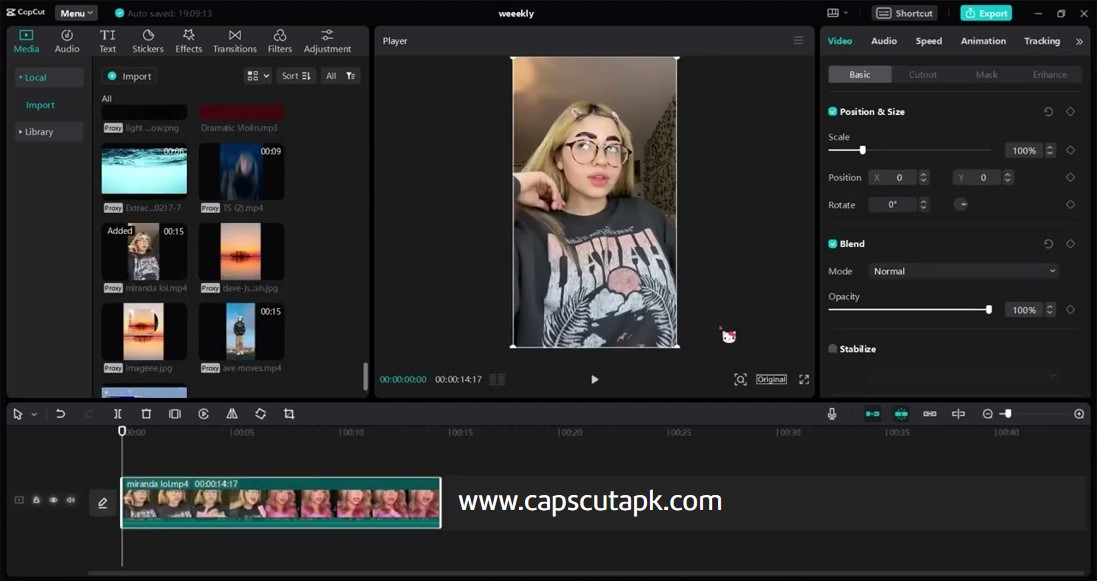
Previewing and Exporting
Preview Your Work
Before exporting the edited video, it is always a must to preview your creation. By doing so you can get an idea about how the video fits in the new aspect ratio. You can do this easily in CapCut by tapping on the play button at the center of the screen. If the edit does not match your preferences, then simply go for re-editing before exporting.
Exporting with adjusted ratio
Once you are happy with your editing then export your video. Here you can change the video resolution, frame rate, and code rate as well before exporting. Then just tap on the export arrow at the top right-hand corner. The project will be saved on your device and also here you can share it on the social media platform you want directly/
Conclusion: Perfect Fit for Every Platform
If you are an active social media user and a content creator then the best video editing platform that goes well with all social platforms including TikTok, Insta, YouTube, etc is CapCut video editor. This lets you adjust and fit your video to the desired aspect ratio very easily. As well customizing the video is also easier in CapCut. You can do this easily either by accessing the ‘Auto reframe’ tool or by accessing the ‘Aspect ratio’ tool on the tool panel. ‘Auto reframing’ where ratio presets are there is the easiest way for adjusting the aspect ratio. But if you love to have more room for customization then go for the ‘Aspect Ratio’ tool.