Vlogs are now becoming a popular social media content. It is the technique of video documenting the life of a person, thoughts, interests, etc to be posted mainly on social media platforms. Creating engaging and attractive Vlogs surely attracts a wider audience. If you also want to be a successful vlog content creator then you can use CapCut video editor. This is considered one of the best platforms that helps you create and edit Vlogs very easily. Here is a brief description of creating Vlogs using CapCut video creator and editor.
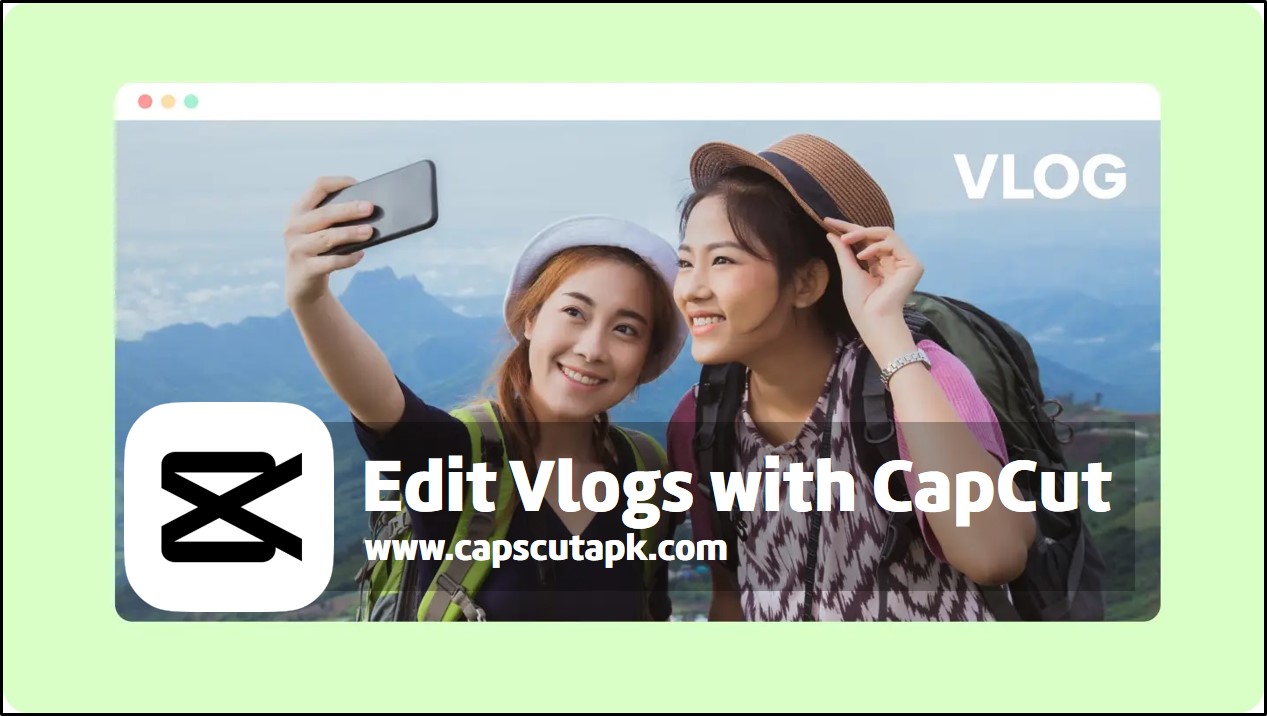
Getting started with CapCut
Here is a simple and quick guide to get started with Vlog editing with CapCut.
- Download and install CapCut APK using a trusted source.
- You can install the app from the official CapCut website or the Google Play Store.
- After the installation is completed launch and open the app.
- Once you open the app you can see a blue color box with ‘+New Project’. Tap on the box.
- You can see all your device videos as well as video templates.
- Select the video clip you need and upload it on the editing timeline.
- Then start your editing journey.
Vlog editing techniques included in CapCut
There are many professional and advanced editing tools included in CapCut to edit your Vlog videos. Some of these tools are mentioned below.
Basic editing tools
Here you can carry out all the basic video editing techniques like cutting, trimming, splitting, merging, changing speed, reverse playing, and many other things. Use all these editing features to make your Vlog video more attractive with just few simple steps.
Keyframe animation
If you want to maintain the smooth flow of the Vlog in a precise way then this is one of the nicest features to use. You can set different keyframes to different points along your editing timeline. Then you can add different animations to each keyframe making it more creative. If you want to emphasize different scenes inside the Vlog in different ways by impressing your viewer this is the best tool to use. However, make sure to use smooth and continuing animations to maintain the consistency of the video flow.
Green screen or chroma key
Using this feature you can record your Vlog in a solid green screen background. Then later you can replace this green screen with an image or a video as per your wish. Or else you can remove this green background.
Masking
This is the feature to use when you want to hide or reveal some parts of your video. For this, you can use different masking shapes available in the app like rectangles, stars, circles, etc. This feature is really helpful in enhancing the creativity of your video.
Effects and filters
The app includes so many effects and filters to make your Vlog more attractive and creative. There are hundreds of different filters and effects to choose from. Some of these effects to choose from are slow-motion effect, Picture-In-Picture mode, time-lapse and so on. All these effects will add visual flair to your Vlog making a wider audience around you.
Transitions
There is a huge library of different transitions to use when creating your Vlog video. These will be useful for keeping the smooth flow and the smooth transitions between the scenes and different clips of the video.
Auto caption generator
Auto caption generator is a very useful tool to use when editing your Vlog. You can easily generate captions for your videos using this tool. Adding subtitles to Vlogs is not a difficult process with this amazing tool.
Text to speech
This is also another cool feature to use when editing your Vlog. Just type the text you need. Then select the suitable voice you like to speak your text.
Sounds and music
CapCut comprises a vast library of different sounds and music to make your Vlog an attractive one. These will make your storytelling a more creative and a pleasing one.
Add beat
You can synchronize your video with the music beats easily with this feature. You can either add a beat manually or simply you can select the auto-beat feature to make it more comfortable.
Add overlays
This tool lets you add multiple videos or images on top of your main Vlog video.
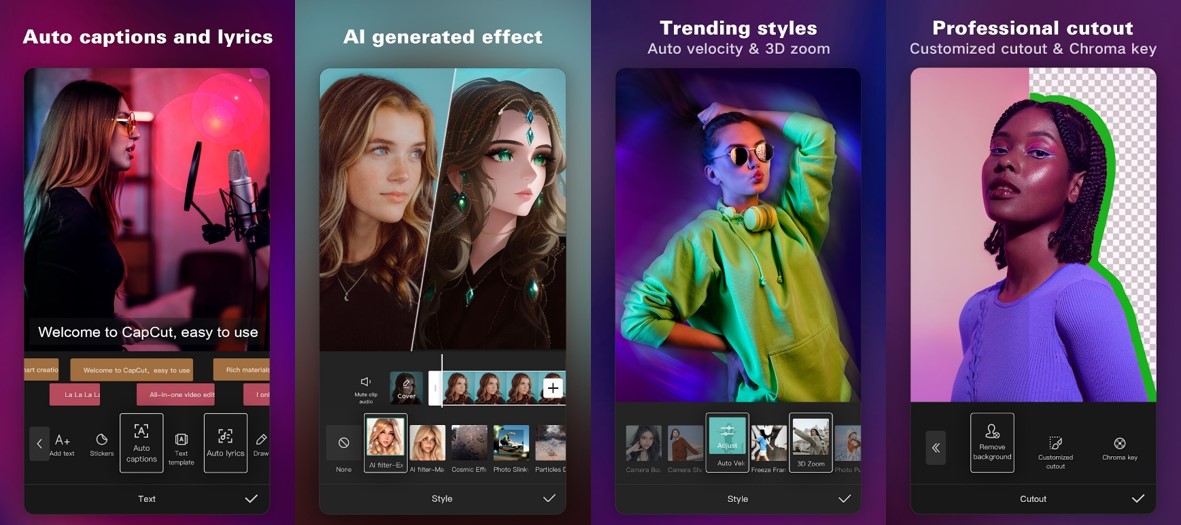
Export your Vlog creation
Once you are done with all the necessary edits then you can easily share your video.
- Just tap on the export icon at the top right-hand corner of the interface.
- Then your video will be saved on your device.
- Also this lets you share your Vlog directly on any social media platform you would like.
- Just select the platforms you want to and share it.
- Before exporting the video you can set the desired resolution, frame rate and the code rate for the video.
Tips and tricks to use when editing Vlogs in CapCut
Here included are a few tips and tricks to use when editing Vlogs in CapCut.
Remove CapCut logo
Normally the end of the videos edited using CapCut is the CapCut logo. If you want to remove this just simply select this part and delete then. however you have to do this one by one for all your videos. But if your visit the settings of the app and disable add default ending option then the CapCut logo will be removed from all your editing videos at once.
Use all the features included in CapCut
Some of these features you can use are:
- Green screen
- Keyframe animation
- Filters, effects, and transitions
- Text to speech
- Overlays
- Masking
- Match Cut
- Tracking
If you too are interested in creating professional and attractive Vlog to post on your social media platfroms CapCut is one of the best app to use. This does included so many advanced and powerful video editing tools that will help you gather a wider auidience. With CapCut video editing has become an inetersting and a stress free process. So, download this nice platform now and start editing your Vlogs in a refreshing and an easier way with CapCut.