CapCut is the best friend to accompany you along with an amazing video editing mission to be posted on your social media accounts or simply for your pleasure. The app includes hundreds of different features to make this journey an interesting and easier one. But sometimes you may have to face some problems when using the app. Among these problems one common problem is video not exporting problems. If you also come across this issue here are troubleshooting tips to fix this CapCut Not Exporting Problem. This includes almost all the steps you could take.
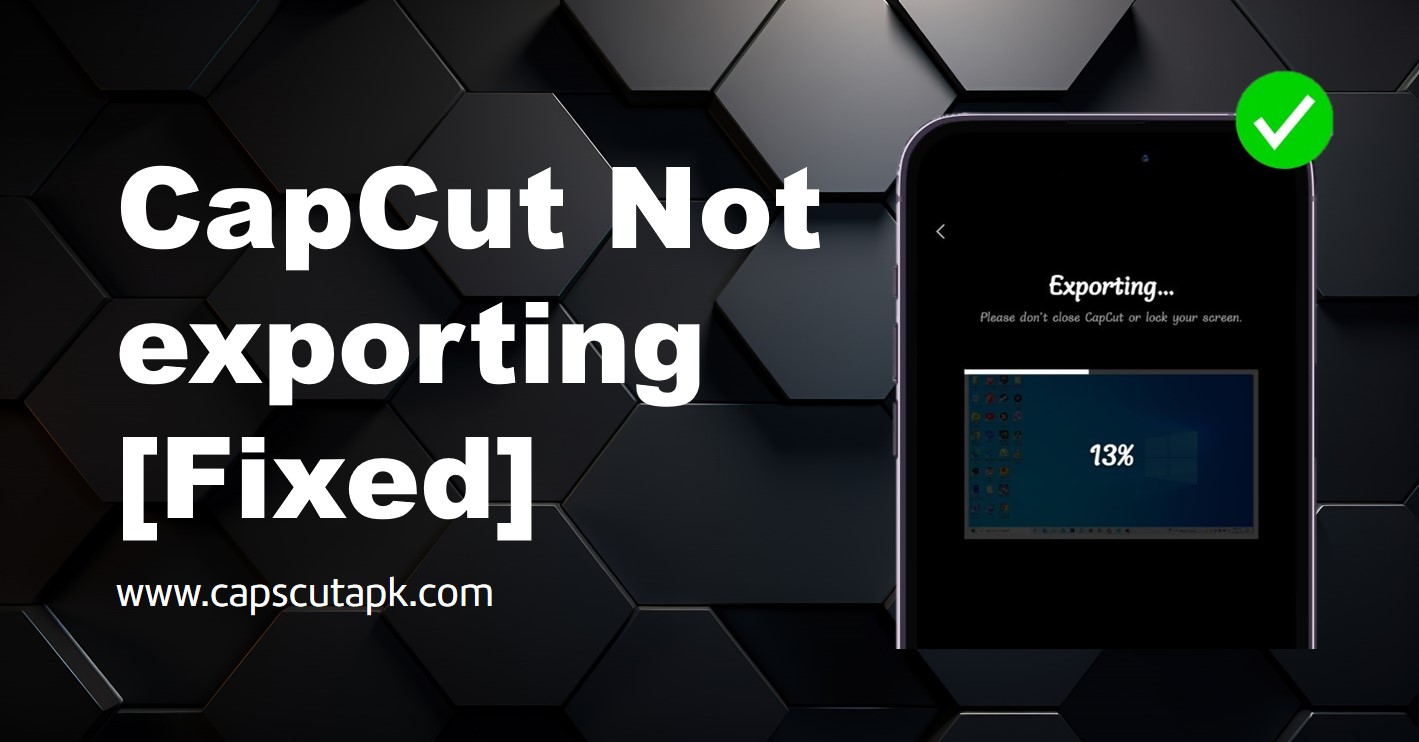
Basic Checks Before Diving Deep
Before going for complex troubleshooting tips here are some basic and simple checks to fix your problem.
Storage Space
The first factor to check if your video is not exporting is the storage space of your device. Make sure to free up your storage space before exporting the video. If you are going to export your video in a higher resolution with higher video quality then you may need to have a larger storage space for your exporting video. Hence pay attention to this factor whenever you face this not exporting problem. If the storage space is not enough you can try removing unwanted files from your device.
Internet Connection (For Online Export)
If you want to export your video directly on your social media platforms (online export) then having a stable internet connection is crucial. Checking your WiFi strength or mobile data connectivity is necessary for a smooth online video export process.
Project Save Status
The other basic check is the project save status. If your video is not saved properly then you might face an export problem. Thus, before exporting the video ensure that your video is properly saved within CapCut. If the video is not saved properly, you cannot expect the video to export smoothly.
Tweaking Export Settings
If the above basic checks are not effective in fixing your problem, then you can try tweaking or fine-tuning the export settings in CapCut. Some of the tweakable settings are as follows.
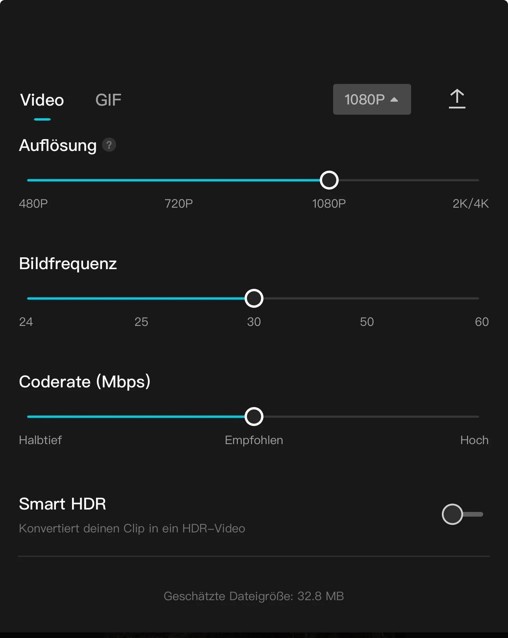
Resolution and Bit Rate
The resolution and the bit rate determine the quality of the video. If you select a higher resolution and a higher bit rate that means the video quality is higher. Higher video quality normally requires a higher processing power. Hence, if your device is a low-end one with a lower processing power then it is better to select a lower resolution and a lower bit rate for the exporting videos when you come across this not exporting problem.
Export format
CapCut supports different video exporting formats including MP4, MOV, AVI, FLV, and many more. You can try changing the format of the video to different formats if the video is not exporting properly. The MP4 video format is compatible with most of the devices. So, if all other formats are not working you can try the MP4 format.
App Management and Optimization
Here is another factor that you must pay attention to. App management and optimization surely can make your app use a smoother process. This includes video exporting as well. You can try the following app management and optimization tips to experience smooth exporting.
Clear CapCut Cache
Cache files are useless and unwanted temporary files collected in your CapCut App. These app caches can affect the smooth functionality of the app. Hence, it can badly affect the export process as well. By clearing these cache files you can optimize the performance of the device for a smooth exporting process.
How to clear CapCut cache from Android
Below given is the simple guide to clear cache from your CapCut on your Android.
- Open the settings of the device.
- Find the section ‘Apps’ or ‘Application’.
- You can see all the apps on your device. Find CapCut and tap on it.
- Locate the option ‘Storage’. Click on that.
- You can see an option ‘Clear Cache’. Just tap on this.
- The app cache will be cleared.
How to clear CapCut cache from PC
If you want to clear the CapCut cache from your PC follow these steps.
- Open CapCut and tap on the three-dot menu to open the settings of CapCut.
- Find the ‘Clear Cache’ option and tap on that.
- All the app cache will be cleared.
Force Close and Restart CapCut
Restarting is indeed a fresh start. Completely close your app even from the background, and try restarting the app. This restarting sometimes can fix minor errors. Therefore, you too can try this to troubleshoot your export problems.
Close Background Running Apps
The other app and device optimization tip you can follow is closing background running apps. As these apps use some of the device resources it can affect the functionality of CapCut. So, try closing all the background running apps to free up your device resources and to ensure a smoother video exporting process.
Advanced Troubleshooting (for Persistent Issues)
Even after trying all the above troubleshooting tips if the video not exporting issue is persisting here are a few advanced troubleshooting guidelines for you.
Disable Hardware Encoding (PC)
This guide is specifically for PC users. Though usually hardware encoding improves performance sometimes it is not. So, if your video not exporting problem is not going to fix you can try disabling this hardware encoding.
- For this, you have to open the CapCut settings by tapping on the three-dot menu.
- Then find the section ‘Performance’.
- There will be an option to ‘Enable Hardware Encoding’. Uncheck this option.
- Try re-exporting the video.
Update CapCut
This is a crucial factor that you must pay attention to. Keeping your app up-to-date will help you to be free from many issues. Because the updates are with bug fixes and improvements. So, updating the app to the latest version is a must if you want to experience optimized and trouble-free app usage.
Reinstall CapCut (Last Resort)
If all the other tips are not going to work in fixing the video not exporting issue, then this is the last resort. Uninstall the existing CapCut version and reinstall the latest CapCut version. Make sure to download and install the app from a safer and trusted source to avoid any corrupted files.
Conclusion and Getting Help
Whenever you face a CapCut Video Not Exporting Problem you can try some troubleshooting tips from basic checks to advanced troubleshooting. As basic checks, you can check your storage space, internet connection and save status of the project. Or you can fine-tune some of the app settings like export resolution, bit rate, and the export format. If these are not effective then you can try app management and optimization techniques.
These include cache clearing, stopping and restarting the app, and closing background apps. If the problem is going to persist then try this advanced troubleshooting like disabling hardware encoding (for PC), updating the app, and reinstalling as the last resort. If still the CapCut Video not Exporting Problem remains , try to search online forums and communities of CapCut for more assistance.