CapCut is a free and beginner-friendly video editing app for your Android and iOS mobiles and tablets. Its advanced and professional features attract users day by day. No matter if this is an advanced tool still there are some issues you may face while working with the app. Some of the common issues to face include app lagging during the editing process, unexpected app crashes, freezing or hanging of the app, and sudden app closing. However, now you do not need to worry about these issues anymore. Here is everything on fixing these common lagging, crashing, hanging, and closing issues of CapCut.

Basic Troubleshooting
Whenever you face any issue while using the CapCut, following basic troubleshooting steps is the best thing to do at first. Most of the time these troubleshooting tips can fix your errors.
Check for Updates
The latest versions of the app normally come up with bug fixes and other improvements. Hence, the first and most important thing to do is to ensure the app is up-to-date. Because the older versions of the app may comprise some bugs that may cause some issues on CapCut.
Updating CapCut on Android
- Open Google Play Store.
- Click on your profile.
- Find the option ‘Manage apps and device’. Tap on that.
- Then you can see an option ‘Updates available’.
- Tap on the ‘See details’ icon.
- Then you can see the list of apps which updates are available.
- If there is an update available for CapCut simply tap on the ‘Update’ icon. Your app will be updated.
Updating CapCut on iOS
- Open the App Store.
- Tao on your profile at the top right-hand corner.
- Locate the option ‘Purchased’ and tap on that.
- If updates are available for CapCut you can see it here.
- Just tap on ‘Update’. Then CapCut will be updated.
Force Close and Restart
This is the other simple troubleshooting step you could follow. Simply close the app from the background and relaunch the app. This simple and easy step can clear all the temporary files and refresh the app fixing some issues to may face.
Optimizing Device Performance
If the above basic troubleshooting tips cannot fix the issue, optimizing device performance is also an effective troubleshooting step you can follow. For this, you can either close background apps or manage your storage space.
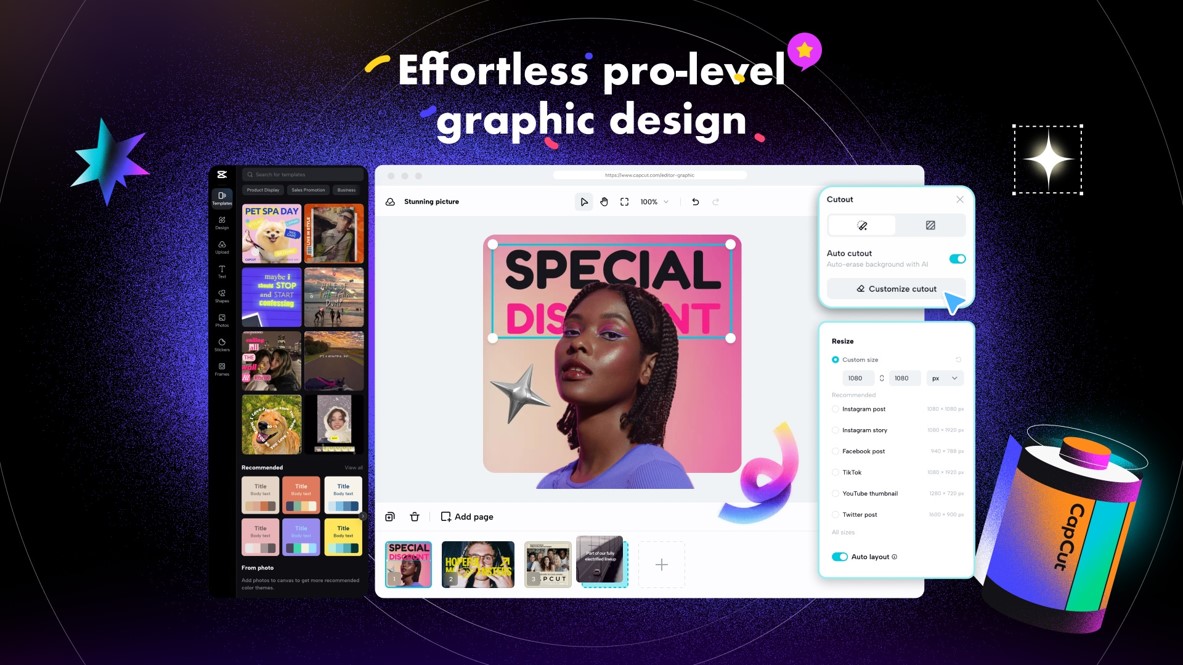
Close Background Apps
Though the background running apps are not using device resources actively still they consume a considerable amount of resources from the device. This makes the device not fully functional on the CapCut. Closing background apps will make the device function actively only on CapCut by freeing up the device resources like battery, CPU, and RAM. That makes room for the app to function optimally at its best.
Manage Storage Space
Managing storage space is also important. Because less storage space limits the app performance including CapCut. It is better to check the storage space of the device from time to time. If the available free space is low, you can delete unwanted and useless files from the device or you can move your files to an external storage device. This can make space for CapCut to perform nicely by utilizing device resources effectively and efficiently.
CapCut Settings and Project Management
If your issues are still going to remain you can adjust some settings or you can manage the projects of CapCut. Some of these settings include reducing project complexity and adjusting export settings.
Reduce Project Complexity
If your device is a low-end one this is a better solution for you. It is better to use CapCut for much smaller projects. However, if you want to try much more complex projects you can split your complex projects into several smaller and simple projects. Also, try to minimize the elements you are going to incorporate in the project. That means you can reduce the number of clips, and use fewer effects and transitions. Moreover, you can use simple effects and transitions rather than more complex ones.
Adjust Export Settings
The resolution and the bitrate of the video you are going to export directly affect the processing load of the device. Hence, it is suitable for you to adjust the export settings in an optimal way. You can try lower resolution and bitrate. However, selecting the perfect combination is a must to maintain the quality of the video. These settings can improve the performance of the device for CapCut by reducing the processing load.
Advanced Troubleshooting (for Android and PC users)
If the issues are going to remain after all those troubleshooting tips you can try these advanced troubleshooting tips, especially if you are an Android or a PC user.
Disable Battery Saver
Usually, the battery-saver mode of the device helps you preserve the battery life. But most of the time this also limits the available resources for the device performance as well. Therefore, you can try disabling this battery-saver mode temporarily on your Android device when you use CapCut. Re-enable it once you are done with editing.
Enable Hardware Acceleration (PC)
If you are a PC user you can try this option. You can enable the hardware acceleration settings in CapCut. By this, you can utilize the graphic card for better performance.
Enabling hardware acceleration
- Open CapCut on your PC.
- Tap on the menu icon. You can find this at the top right-hand corner of the interface.
- From the dropdown menu select ‘Settings’.
- Find the option ‘Performance’ or ‘General’. Tap on that.
- At last, enable the ‘Hardware Acceleration’ choice.
Reinstall CapCut
This is the last resort to try out if all the above tips are not effective. Uninstall the app completely and try reinstalling CapCut. This will remove any corrupted files from the previous installation and replace them with clean and safe files. Make sure to back up your CapCut date before reinstalling it to save any important projects.
Conclusion
CapCut is one of the best platforms to enhance your creativity and show it to the whole world. Don’t let some simple issues hide your creativity. By following a few simple steps, you can solve any issue you are facing while using the CapCut, video editor app. As the first step, you can start with some basic troubleshooting tips like updating and force stopping and restarting the app.
If these are not going to work you can try to optimize the device performance on CapCut simply by closing background running apps and by managing the device storage properly. Or else you can adjust some CapCut settings and can manage CapCut projects. As some advanced troubleshooting, you can try disabling the battery saver on your Android and enabling the hardware acceleration on your PC. As the last resort you can reinstall the CapCut. Try these simple yet effective steps to fix any crashes, lags, hangs and app closes issues in CapCut.